Build a User Management App with Ionic Angular
This tutorial demonstrates how to build a basic user management app. The app authenticates and identifies the user, stores their profile information in the database, and allows the user to log in, update their profile details, and upload a profile photo. The app uses:
- Supabase Database - a Postgres database for storing your user data and Row Level Security so data is protected and users can only access their own information.
- Supabase Auth - allow users to sign up and log in.
- Supabase Storage - allow users to upload a profile photo.
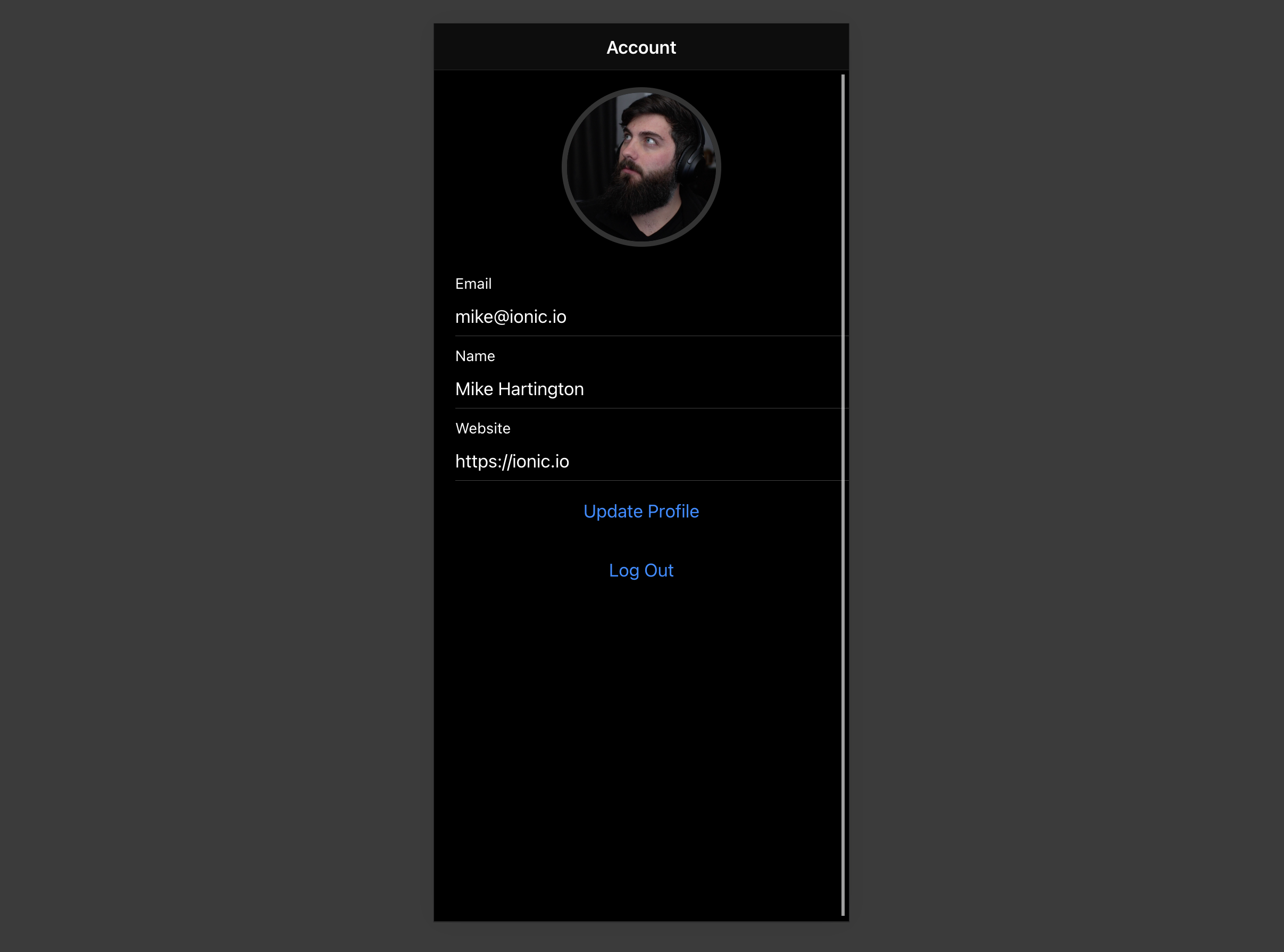
If you get stuck while working through this guide, refer to the full example on GitHub.
Project setup
Before you start building you need to set up the Database and API. You can do this by starting a new Project in Supabase and then creating a "schema" inside the database.
Create a project
- Create a new project in the Supabase Dashboard.
- Enter your project details.
- Wait for the new database to launch.
Set up the database schema
Now set up the database schema. You can use the "User Management Starter" quickstart in the SQL Editor, or you can copy/paste the SQL from below and run it.
- Go to the SQL Editor page in the Dashboard.
- Click User Management Starter under the Community > Quickstarts tab.
- Click Run.
You can pull the database schema down to your local project by running the db pull command. Read the local development docs for detailed instructions.
123supabase link --project-ref <project-id># You can get <project-id> from your project's dashboard URL: https://supabase.com/dashboard/project/<project-id>supabase db pullGet API details
Now that you've created some database tables, you are ready to insert data using the auto-generated API.
To do this, you need to get the Project URL and key. Get the URL from the API settings section of a project and the key from the the API Keys section of a project's Settings page.
Changes to API keys
Supabase is changing the way keys work to improve project security and developer experience. You can read the full announcement, but in the transition period, you can use both the current anon and service_role keys and the new publishable key with the form sb_publishable_xxx which will replace the older keys.
To get the key values, open the API Keys section of a project's Settings page and do the following:
- For legacy keys, copy the
anonkey for client-side operations and theservice_rolekey for server-side operations from the Legacy API Keys tab. - For new keys, open the API Keys tab, if you don't have a publishable key already, click Create new API Keys, and copy the value from the Publishable key section.
Building the app
Let's start building the Angular app from scratch.
Initialize an Ionic Angular app
We can use the Ionic CLI to initialize
an app called supabase-ionic-angular:
123npm install -g @ionic/cliionic start supabase-ionic-angular blank --type angularcd supabase-ionic-angularThen let's install the only additional dependency: supabase-js
1npm install @supabase/supabase-jsAnd finally, we want to save the environment variables in the src/environments/environment.ts file.
All we need are the API URL and the key that you copied earlier.
These variables will be exposed on the browser, and that's completely fine since we have Row Level Security enabled on our Database.
12345export const = { : false, : 'YOUR_SUPABASE_URL', : 'YOUR_SUPABASE_KEY',}Now that we have the API credentials in place, let's create a SupabaseService with ionic g s supabase to initialize the Supabase client and implement functions to communicate with the Supabase API.
1234567891011121314151617181920212223242526272829303132333435363738394041424344454647484950515253545556575859606162636465666768697071727374757677787980import { Injectable } from '@angular/core'import { LoadingController, ToastController } from '@ionic/angular'import { AuthChangeEvent, createClient, Session, SupabaseClient } from '@supabase/supabase-js'import { environment } from '../environments/environment'export interface Profile { username: string website: string avatar_url: string}@Injectable({ providedIn: 'root',})export class SupabaseService { private supabase: SupabaseClient constructor( private loadingCtrl: LoadingController, private toastCtrl: ToastController ) { this.supabase = createClient(environment.supabaseUrl, environment.supabaseKey) } get user() { return this.supabase.auth.getUser().then(({ data }) => data?.user) } get session() { return this.supabase.auth.getSession().then(({ data }) => data?.session) } get profile() { return this.user .then((user) => user?.id) .then((id) => this.supabase.from('profiles').select(`username, website, avatar_url`).eq('id', id).single() ) } authChanges(callback: (event: AuthChangeEvent, session: Session | null) => void) { return this.supabase.auth.onAuthStateChange(callback) } signIn(email: string) { return this.supabase.auth.signInWithOtp({ email }) } signOut() { return this.supabase.auth.signOut() } async updateProfile(profile: Profile) { const user = await this.user const update = { ...profile, id: user?.id, updated_at: new Date(), } return this.supabase.from('profiles').upsert(update) } downLoadImage(path: string) { return this.supabase.storage.from('avatars').download(path) } uploadAvatar(filePath: string, file: File) { return this.supabase.storage.from('avatars').upload(filePath, file) } async createNotice(message: string) { const toast = await this.toastCtrl.create({ message, duration: 5000 }) await toast.present() } createLoader() { return this.loadingCtrl.create() }}Set up a login route
Let's set up a route to manage logins and signups. We'll use Magic Links so users can sign in with their email without using passwords.
Create a LoginPage with the ionic g page login Ionic CLI command.
This guide will show the template inline, but the example app will have templateUrls
123456789101112131415161718192021222324252627282930313233343536373839404142434445464748495051525354import { Component, OnInit } from '@angular/core'import { SupabaseService } from '../supabase.service'@Component({ selector: 'app-login', template: ` <ion-header> <ion-toolbar> <ion-title>Login</ion-title> </ion-toolbar> </ion-header> <ion-content> <div class="ion-padding"> <h1>Supabase + Ionic Angular</h1> <p>Sign in via magic link with your email below</p> </div> <ion-list inset="true"> <form (ngSubmit)="handleLogin($event)"> <ion-item> <ion-label position="stacked">Email</ion-label> <ion-input [(ngModel)]="email" name="email" autocomplete type="email"></ion-input> </ion-item> <div class="ion-text-center"> <ion-button type="submit" fill="clear">Login</ion-button> </div> </form> </ion-list> </ion-content> `, styleUrls: ['./login.page.scss'],})export class LoginPage { email = '' constructor(private readonly supabase: SupabaseService) {} async handleLogin(event: any) { event.preventDefault() const loader = await this.supabase.createLoader() await loader.present() try { const { error } = await this.supabase.signIn(this.email) if (error) { throw error } await loader.dismiss() await this.supabase.createNotice('Check your email for the login link!') } catch (error: any) { await loader.dismiss() await this.supabase.createNotice(error.error_description || error.message) } }}Account page
After a user is signed in, we can allow them to edit their profile details and manage their account.
Create an AccountComponent with ionic g page account Ionic CLI command.
123456789101112131415161718192021222324252627282930313233343536373839404142434445464748495051525354555657585960616263646566676869707172737475767778798081828384858687888990919293949596979899import { Component, OnInit } from '@angular/core'import { Router } from '@angular/router'import { Profile, SupabaseService } from '../supabase.service'@Component({ selector: 'app-account', template: ` <ion-header> <ion-toolbar> <ion-title>Account</ion-title> </ion-toolbar> </ion-header> <ion-content> <form> <ion-item> <ion-label position="stacked">Email</ion-label> <ion-input type="email" name="email" [(ngModel)]="email" readonly></ion-input> </ion-item> <ion-item> <ion-label position="stacked">Name</ion-label> <ion-input type="text" name="username" [(ngModel)]="profile.username"></ion-input> </ion-item> <ion-item> <ion-label position="stacked">Website</ion-label> <ion-input type="url" name="website" [(ngModel)]="profile.website"></ion-input> </ion-item> <div class="ion-text-center"> <ion-button fill="clear" (click)="updateProfile()">Update Profile</ion-button> </div> </form> <div class="ion-text-center"> <ion-button fill="clear" (click)="signOut()">Log Out</ion-button> </div> </ion-content> `, styleUrls: ['./account.page.scss'],})export class AccountPage implements OnInit { profile: Profile = { username: '', avatar_url: '', website: '', } email = '' constructor( private readonly supabase: SupabaseService, private router: Router ) {} ngOnInit() { this.getEmail() this.getProfile() } async getEmail() { this.email = await this.supabase.user.then((user) => user?.email || '') } async getProfile() { try { const { data: profile, error, status } = await this.supabase.profile if (error && status !== 406) { throw error } if (profile) { this.profile = profile } } catch (error: any) { alert(error.message) } } async updateProfile(avatar_url: string = '') { const loader = await this.supabase.createLoader() await loader.present() try { const { error } = await this.supabase.updateProfile({ ...this.profile, avatar_url }) if (error) { throw error } await loader.dismiss() await this.supabase.createNotice('Profile updated!') } catch (error: any) { await loader.dismiss() await this.supabase.createNotice(error.message) } } async signOut() { console.log('testing?') await this.supabase.signOut() this.router.navigate(['/'], { replaceUrl: true }) }}Launch!
Now that we have all the components in place, let's update AppComponent:
1234567891011121314151617181920212223242526import { Component } from '@angular/core'import { Router } from '@angular/router'import { SupabaseService } from './supabase.service'@Component({ selector: 'app-root', template: ` <ion-app> <ion-router-outlet></ion-router-outlet> </ion-app> `, styleUrls: ['app.component.scss'],})export class AppComponent { constructor( private supabase: SupabaseService, private router: Router ) { this.supabase.authChanges((_, session) => { console.log(session) if (session?.user) { this.router.navigate(['/account']) } }) }}Then update the AppRoutingModule
1234567891011121314151617181920212223import { NgModule } from '@angular/core'import { PreloadAllModules, RouterModule, Routes } from '@angular/router'const routes: Routes = [ { path: '', loadChildren: () => import('./login/login.module').then((m) => m.LoginPageModule), }, { path: 'account', loadChildren: () => import('./account/account.module').then((m) => m.AccountPageModule), },]@NgModule({ imports: [ RouterModule.forRoot(routes, { preloadingStrategy: PreloadAllModules, }), ], exports: [RouterModule],})export class AppRoutingModule {}Once that's done, run this in a terminal window:
1ionic serveAnd the browser will automatically open to show the app.
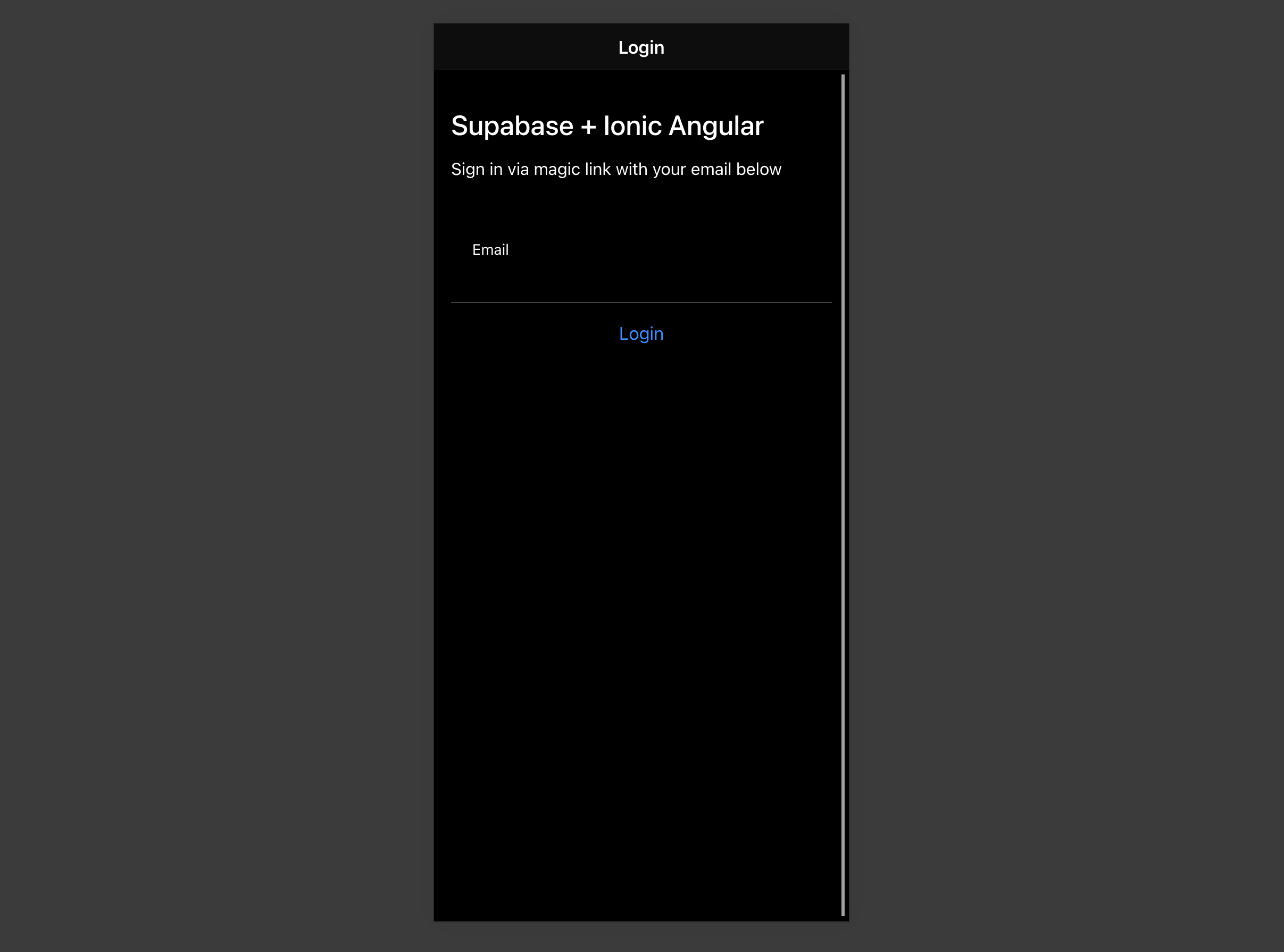
Bonus: Profile photos
Every Supabase project is configured with Storage for managing large files like photos and videos.
Create an upload widget
Let's create an avatar for the user so that they can upload a profile photo.
First, install two packages in order to interact with the user's camera.
1npm install @ionic/pwa-elements @capacitor/cameraCapacitor is a cross-platform native runtime from Ionic that enables web apps to be deployed through the app store and provides access to native device API.
Ionic PWA elements is a companion package that will polyfill certain browser APIs that provide no user interface with custom Ionic UI.
With those packages installed, we can update our main.ts to include an additional bootstrapping call for the Ionic PWA Elements.
123456789101112131415import { enableProdMode } from '@angular/core'import { platformBrowserDynamic } from '@angular/platform-browser-dynamic'import { AppModule } from './app/app.module'import { environment } from './environments/environment'import { defineCustomElements } from '@ionic/pwa-elements/loader'defineCustomElements(window)if (environment.production) { enableProdMode()}platformBrowserDynamic() .bootstrapModule(AppModule) .catch((err) => console.log(err))Then create an AvatarComponent with this Ionic CLI command:
1ionic g component avatar --module=/src/app/account/account.module.ts --create-module123456789101112131415161718192021222324252627282930313233343536373839404142434445464748495051525354555657585960616263646566676869707172737475767778798081828384858687888990919293949596979899100101102103104105106107108import { Component, EventEmitter, Input, OnInit, Output } from '@angular/core'import { DomSanitizer, SafeResourceUrl } from '@angular/platform-browser'import { SupabaseService } from '../supabase.service'import { Camera, CameraResultType } from '@capacitor/camera'import { addIcons } from 'ionicons'import { person } from 'ionicons/icons'@Component({ selector: 'app-avatar', template: ` <div class="avatar_wrapper" (click)="uploadAvatar()"> <img *ngIf="_avatarUrl; else noAvatar" [src]="_avatarUrl" /> <ng-template #noAvatar> <ion-icon name="person" class="no-avatar"></ion-icon> </ng-template> </div> `, style: [ ` :host { display: block; margin: auto; min-height: 150px; } :host .avatar_wrapper { margin: 16px auto 16px; border-radius: 50%; overflow: hidden; height: 150px; aspect-ratio: 1; background: var(--ion-color-step-50); border: thick solid var(--ion-color-step-200); } :host .avatar_wrapper:hover { cursor: pointer; } :host .avatar_wrapper ion-icon.no-avatar { width: 100%; height: 115%; } :host img { display: block; object-fit: cover; width: 100%; height: 100%; } `, ],})export class AvatarComponent { _avatarUrl: SafeResourceUrl | undefined uploading = false @Input() set avatarUrl(url: string | undefined) { if (url) { this.downloadImage(url) } } @Output() upload = new EventEmitter<string>() constructor( private readonly supabase: SupabaseService, private readonly dom: DomSanitizer ) { addIcons({ person }) } async downloadImage(path: string) { try { const { data, error } = await this.supabase.downLoadImage(path) if (error) { throw error } this._avatarUrl = this.dom.bypassSecurityTrustResourceUrl(URL.createObjectURL(data!)) } catch (error: any) { console.error('Error downloading image: ', error.message) } } async uploadAvatar() { const loader = await this.supabase.createLoader() try { const photo = await Camera.getPhoto({ resultType: CameraResultType.DataUrl, }) const file = await fetch(photo.dataUrl!) .then((res) => res.blob()) .then((blob) => new File([blob], 'my-file', { type: `image/${photo.format}` })) const fileName = `${Math.random()}-${new Date().getTime()}.${photo.format}` await loader.present() const { error } = await this.supabase.uploadAvatar(fileName, file) if (error) { throw error } this.upload.emit(fileName) } catch (error: any) { this.supabase.createNotice(error.message) } finally { loader.dismiss() } }}Add the new widget
And then, we can add the widget on top of the AccountComponent HTML template:
123456789101112131415template: `<ion-header> <ion-toolbar> <ion-title>Account</ion-title> </ion-toolbar></ion-header><ion-content> <app-avatar [avatarUrl]="this.profile?.avatar_url" (upload)="updateProfile($event)" ></app-avatar><!-- input fields -->`At this stage, you have a fully functional application!