Login with Facebook
To enable Facebook Auth for your project, you need to set up a Facebook OAuth application and add the application credentials to your Supabase Dashboard.
Overview
Setting up Facebook logins for your application consists of 3 parts:
- Create and configure a Facebook Application on the Facebook Developers Site
- Add your Facebook keys to your Supabase Project
- Add the login code to your Supabase JS Client App
Access your Facebook Developer account
- Go to developers.facebook.com.
- Click on
Log Inat the top right to log in.
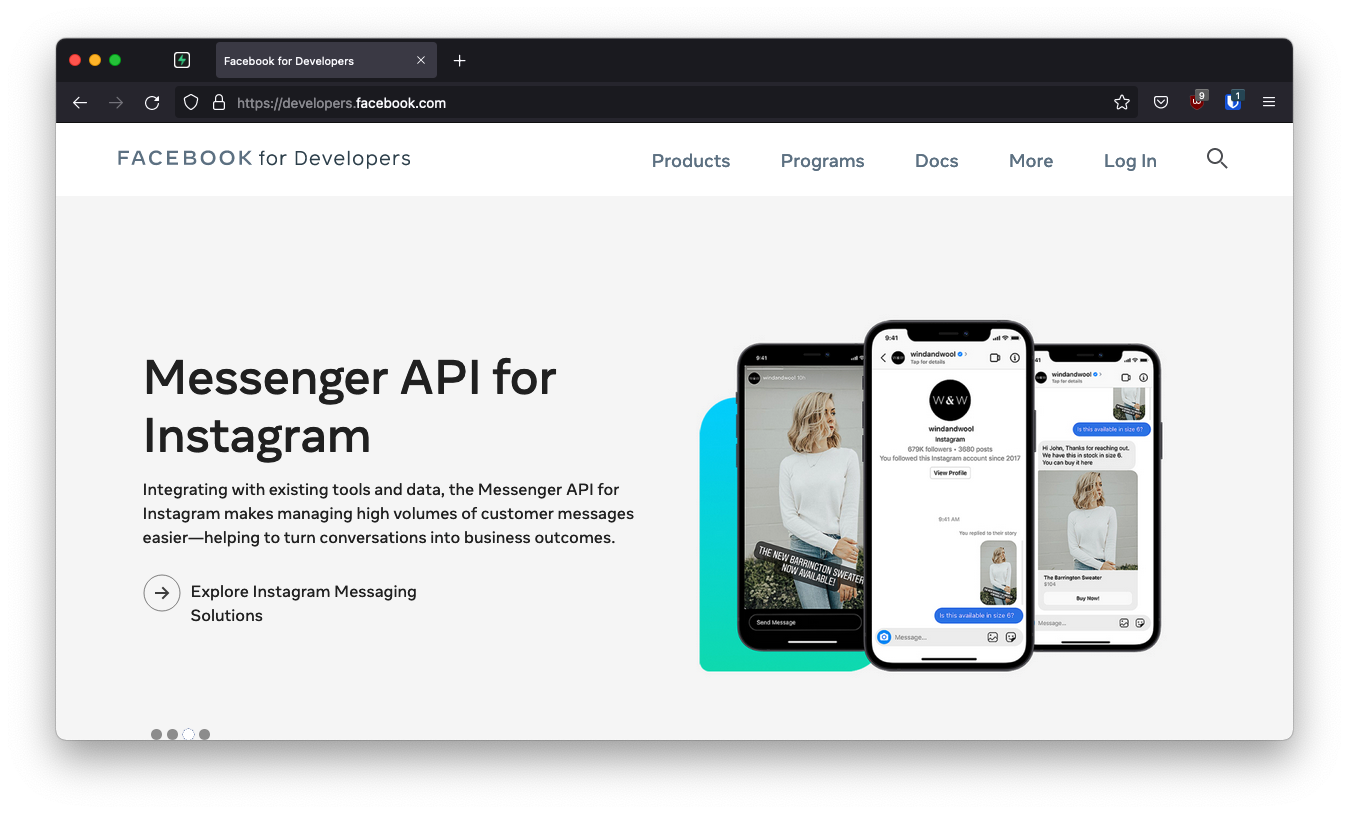
Create a Facebook app
- Click on
My Appsat the top right. - Click
Create Appnear the top right. - Select your app type and click
Continue. - Fill in your app information, then click
Create App. - This should bring you to the screen:
Add Products to Your App. (Alternatively you can click onAdd Productin the left sidebar to get to this screen.)
The next step requires a callback URL, which looks like this: https://<project-ref>.supabase.co/auth/v1/callback
- Go to your Supabase Project Dashboard
- Click on the
Authenticationicon in the left sidebar - Click on
Providersunder the Configuration section - Click on Facebook from the accordion list to expand and you'll find your Callback URL, you can click
Copyto copy it to the clipboard
For testing OAuth locally with the Supabase CLI see the local development docs.
Set up Facebook login for your Facebook app
From the Add Products to your App screen:
- Click
SetupunderFacebook Login - Skip the Quickstart screen, instead, in the left sidebar, click
SettingsunderFacebook Login - Enter your callback URI under
Valid OAuth Redirect URIson theFacebook Login Settingspage - Enter this in the
Valid OAuth Redirect URIsbox - Click
Save Changesat the bottom right
Be aware that you have to set the right use case permissions to enable Third party applications to read the email address. To do so:
Under Build Your App, click on Use Cases screen. From there, do the following steps:
- Click the Edit button in
Authentication and Account Creationon the right side. This action will lead to the other page. public_profileis set by default, so make sure it andemailhave status of Ready for testing in the redirected page.- If not, click the Add button in email on right side.
Copy your Facebook app ID and secret
- Click
Settings / Basicin the left sidebar - Copy your App ID from the top of the
Basic Settingspage - Under
App SecretclickShowthen copy your secret - Make sure all required fields are completed on this screen.
Enter your Facebook app ID and secret into your Supabase project
- Go to your Supabase Project Dashboard
- In the left sidebar, click the
Authenticationicon (near the top) - Click on
Providersunder the Configuration section - Click on Facebook from the accordion list to expand and turn Facebook Enabled to ON
- Enter your Facebook Client ID and Facebook Client Secret saved in the previous step
- Click
Save
You can also configure the Facebook auth provider using the Management API:
12345678910111213# Get your access token from https://supabase.com/dashboard/account/tokensexport SUPABASE_ACCESS_TOKEN="your-access-token"export PROJECT_REF="your-project-ref"# Configure Facebook auth providercurl -X PATCH "https://api.supabase.com/v1/projects/$PROJECT_REF/config/auth" \ -H "Authorization: Bearer $SUPABASE_ACCESS_TOKEN" \ -H "Content-Type: application/json" \ -d '{ "external_facebook_enabled": true, "external_facebook_client_id": "your-facebook-app-id", "external_facebook_secret": "your-facebook-app-secret" }'Add login code to your client app
Make sure you're using the right supabase client in the following code.
If you're not using Server-Side Rendering or cookie-based Auth, you can directly use the createClient from @supabase/supabase-js. If you're using Server-Side Rendering, see the Server-Side Auth guide for instructions on creating your Supabase client.
When your user signs in, call signInWithOAuth() with facebook as the provider:
12345async function () { const { , } = await ..({ : 'facebook', })}For a PKCE flow, for example in Server-Side Auth, you need an extra step to handle the code exchange. When calling signInWithOAuth, provide a redirectTo URL which points to a callback route. This redirect URL should be added to your redirect allow list.
In the browser, signInWithOAuth automatically redirects to the OAuth provider's authentication endpoint, which then redirects to your endpoint.
123456await ..({ , : { : `http://example.com/auth/callback`, },})At the callback endpoint, handle the code exchange to save the user session.
Create a new file at app/auth/callback/route.ts and populate with the following:
app/auth/callback/route.ts
12345678910111213141516171819202122232425262728293031323334import { NextResponse } from 'next/server'// The client you created from the Server-Side Auth instructionsimport { createClient } from '@/utils/supabase/server'export async function GET(request: Request) { const { searchParams, origin } = new URL(request.url) const code = searchParams.get('code') // if "next" is in param, use it as the redirect URL let next = searchParams.get('next') ?? '/' if (!next.startsWith('/')) { // if "next" is not a relative URL, use the default next = '/' } if (code) { const supabase = await createClient() const { error } = await supabase.auth.exchangeCodeForSession(code) if (!error) { const forwardedHost = request.headers.get('x-forwarded-host') // original origin before load balancer const isLocalEnv = process.env.NODE_ENV === 'development' if (isLocalEnv) { // we can be sure that there is no load balancer in between, so no need to watch for X-Forwarded-Host return NextResponse.redirect(`${origin}${next}`) } else if (forwardedHost) { return NextResponse.redirect(`https://${forwardedHost}${next}`) } else { return NextResponse.redirect(`${origin}${next}`) } } } // return the user to an error page with instructions return NextResponse.redirect(`${origin}/auth/auth-code-error`)}When your user signs out, call signOut() to remove them from the browser session and any objects from localStorage:
123async function () { const { } = await ..()}Now, you should be able to login with Facebook and alert you to Submit for Login Review when users try to sign into your app. Follow the instructions there to make your app go live for full features and products.
You can read more about App Review here.